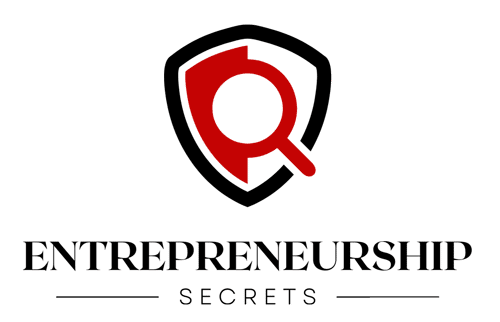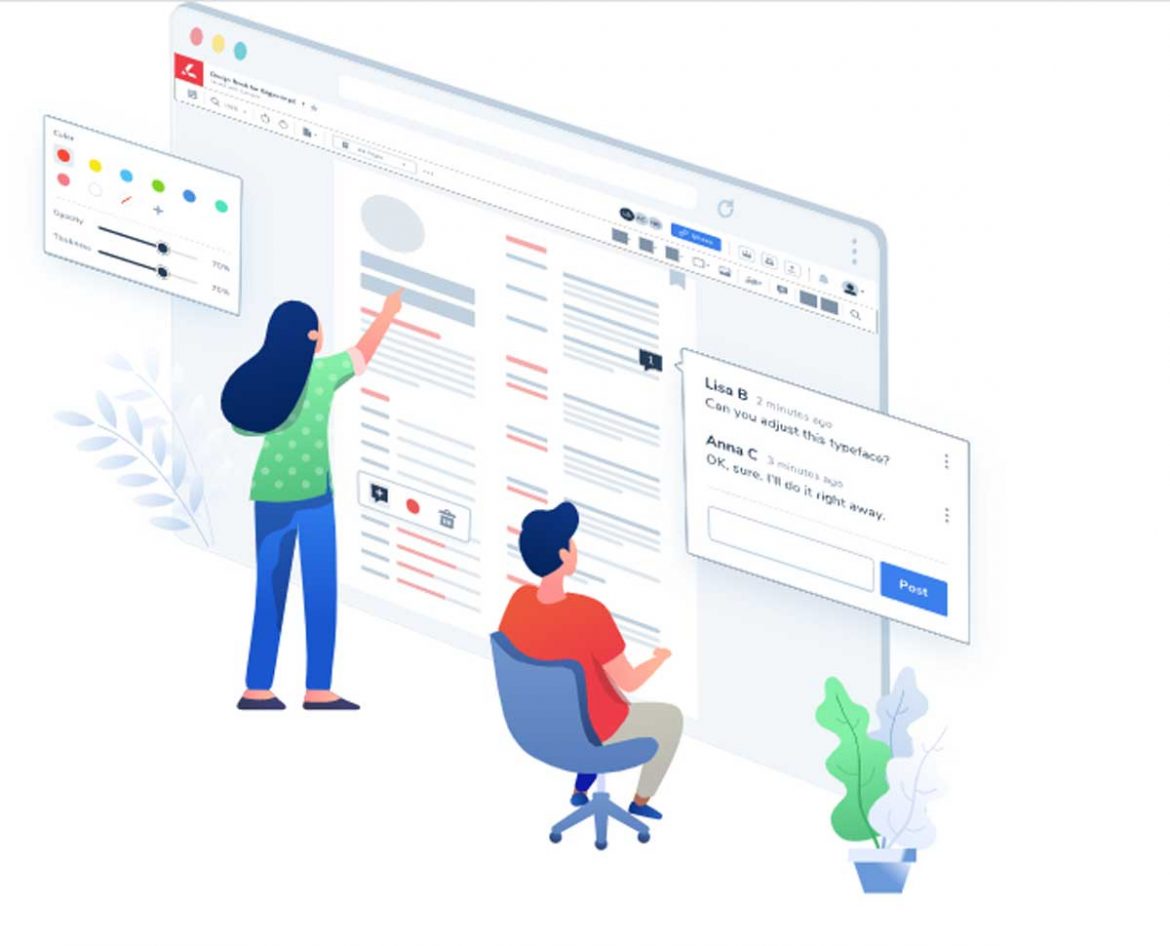Attention to detail is not the only fundamental aspect of effective management in the modern business world. Besides ethics and providing a path for a brighter future, you also want to pay attention to creating a greener company.
Gone are the days where desks were hidden under towers of papers, especially considering that there is an extensive range of digital tools available for working with files.
Here is a guide on how to join your e-files in e-media rich documents, merging different types of formats like PDF, Excel spreadsheets; merging custom subject lines and custom attachments, or if you need to distribute a document with a signature on the backside of the page. Well, wouldn’t it be easier to merge PDF online? Yes, and here are some of the reasons why.
PDF merging has become one of the most useful features in our current workplaces, and document workflows have become increasingly paperless.
We see this solution to be fast and convenient. Below you can find out how to merge pdf files and how to find the most efficient pdf merge free tools.
With online pdf merge tools, service is reliable and secure. It is secure and straightforward, looks great on every device, and is easy to use!
Here we describe the best tools available to complete intricate work with PDF documents.
IlovePDF
With this tool, it’s as easy as 1-2-3 to figure out how to merge two pdf files. This editor provides a plethora of features. One of them enables you to combine up to 25 PDF pages in one click, in any desired order:
– Once you open the merge pdf tool, select the files you want to merge from your device or you can click on the icon which allows you to upload files from Dropbox or Google Drive.
– You can drag and drop files directly to the app or by clicking “Select”.
– Change the order of files (if needed), by dragging them.
– Then, simply merge pdf files by clicking on the displayed button. Once you have merged the files, the servers begin creating the PDF. This means that the technical capacity of your computer isn’t even used in this process.
– Later, you can resize the file or change the format if needed
– Click to download your merged PDF files. You can also save your document to Google Drive or Dropbox.
You don’t have to worry about security. All file transfers are protected by high-level SSL encryption.
Small PDF
Smallpdf is a browser-based application and runs on any platform. It doesn’t matter which OS you have: Mac, Windows, or Linux. Smallpdf provides a set of convenient tools that meet all of your needs; from A to Z. Thanks to this online app, you can complete the merging process in almost no time!
Here are step-by-step instruction:
1) Open in an online tab a small PDF
2) In the tool menu, find Merge
3) Upload the files you need to merge
4) You can select to merge pages or files. These options allow you to choose either to arrange or re-order individual pages, or entire PDF docs.
5) Refine your PDF by re-organizing it; perhaps by changing rotation, numeration etc.
Online2PDF
This online app has the ability to convert your files to PDF, edit, unlock, and merge PDF files. You can export PDF files (to Word, Excel, Powerpoint, JPG) and more. All you have to do is select your documents below.
To merge pdfs online you need to place your files in the desired order or delete unnecessary pages between your documents. Additional PDFs can be added and combined in one go.
You don’t need a password because the app decrypts automatically; meaning there are no restrictions on printing, editing, or copying your documents. There are some types of files, like read-protected PDFs that require passwords though.
Print Driver
Print Driver is an alternative online PDF tool, which acts like a manager, editor, and converter. It is a wonderful program, especially if you have two different types of documents; one is Microsoft Doc and the other one is PDF.
To combine one file or document with another type, do the following:
- Click the Properties button, then click file format and select “Append all documents” to the existing file
- Then click “Output location”
- Check the prompt for the file name for each file
- Click postprocessing
- Check open output folder, then click “Ok”
- Click “Print” to start the conversion process
Follow the same steps with your Microsoft Doc file. To append this document to the previous file, choose the same output file name. The second document now has been converted and merged with a PDF file. Repeat the same process by saving documents in PDF format by clicking on the “Print” button. Of course, you don’t need to print any of these docs, it’s just a trick that enables you to merge different types of documents.
Now they are converted into one output PDF. You can even compress it if it’s too big, or if you need to send it further or use any modification tools on the entire document.
If you need peak features and a really powerful PDF solution to carry out the entire work process that could be required in paperless assignments, Lumin PDF is the secret weapon for your business. If you need to handle a lot of PDF files and email attachments, PDF Merge and PDF Split tools are essential, along with many other of the tools provided by Lumin.